There are two types of charts on Zerodha Kite; ChartIQ and TradingView. When you signup with Zerodha, the default charting software is ChartIQ.
You can easily change the default option to TradingView.
Once you change this, whenever you click to view the chart, TradingView will load automatically.
TradingView in Zerodha Kite
- Enter your User ID and Password to Login.
- Click on the User ID on the top-right corner.
- Click My Profile / Settings.
- Scroll down, you will find ‘Settings’ section.
- Under you will find the ‘Chart’ option.
- Select ‘TradingView’.
- Done.
It’s that simple. If you want to change the default charting software back to ‘ChartIQ’, follow the same steps.
The image below will help you, just incase you cannot change the chart type in Zerodha.
Here’s how to change the chart type in Zerodha Kite Mobile:
- After logging in, you will find your User ID at the bottom right corner. Tap.
- Next, click on Settings.
- Scroll down, under the ‘Chart’ section, you will find both ChartIQ and TradingView.
- Click on TradingView.
- Done.
Again, the screen capture from the Zerodha Mobile app should help you.
If you are still unable to change to TradingView charts, contact Zerodha Customer care. Or you can drop a message in the comments section below, we will try to help you.


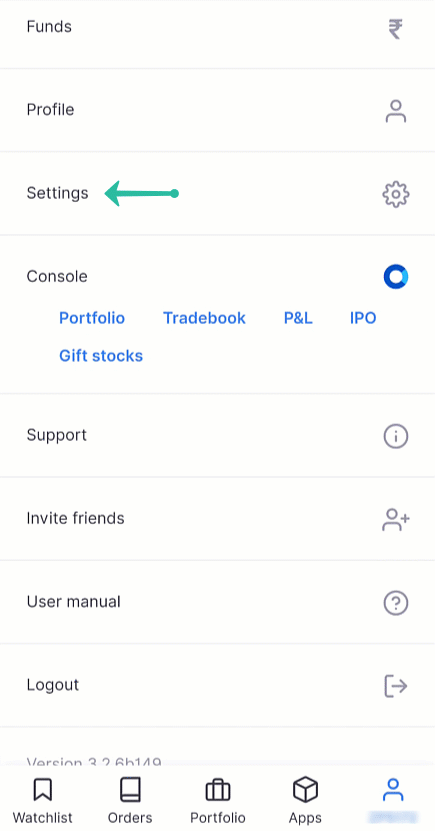
Recent Comments